Pigment allows rich text formatting, such as bold and italics, when the Text data type is used in a Metric, Transaction List Property, or Dimension List Property. This article discusses how to enable and use it.
How to enable rich text formatting
You have to enable rich text before applying rich text options such as bold.
For a column
To enable it for a given column with data type Text, take the following steps:
Right-select the header row of the Metric or List Property (shown below), or select the down arrow.
From the dialog that opens, select Format.
Then select the three dots in the dialog’s bottom right, labelled with the More options tooltip.
For the item Text rendering in the bottom row of the dialog, select the second button (see below):
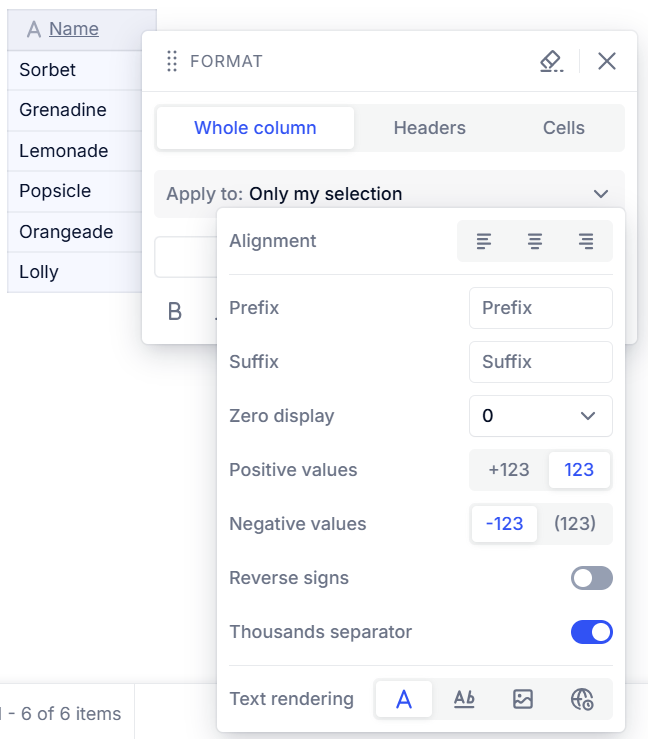
As Default formatting
To switch on rich text as a Default formatting option for Dimensions, Transaction Lists and Metrics with data type Text, do as follows:
Select Format in the top toolbar.
In the right sidebar that opens, select Default on the far right.

Select the blue pencil icon labelled with the Edit default tooltip.
In the dialog that opens, for the item Text rendering, select the second button Rich text.
Rich text formatting options
With rich text formatting enabled as above, you can:
add links
create bullets and numbered lists
make text bold or italic
When inputting data, use the markers shown in the table below to denote what formatting should be applied to text. Text in imported files can also be formatted this way:
Desired formatting | Rich text formatting disabled | Rich text formatting enabled |
|---|---|---|
Bold | **text** | text |
Italic | _text_ | text |
Link | [text](www.pigment.com) | |
Bullet | - text |
|
Numbered list | 1. text |
|
You can also use a formula to fill a Text data type Metric or Property with formatted text. For this, use the following syntax:
Desired formatting | Rich text formatting disabled | Rich text formatting enabled |
|---|---|---|
Bold |
| text |
Italic |
| text |
Link |
| |
Add line break |
| Line 1 Line 2 |
Not supported
The below markdown is not supported:
~~Underline~~ |
> Citation |
#H1 |
 |